Featured
- Get link
- X
- Other Apps
Hi, friendly neighborhood Super_Nerd here. As my first instructable I will show how to make a simple vbs script that reads the time and date with the narrorator. You will need:
-a computer running Windows 95 or higher (won't work on Macs sorry macs :( )
-notepad
-ability to copy and paste
-a brain (sorry jellyfish)
Step 1: A Pad of Notes
First open notepad
Windows 95-2000
Start>Programs>Acessories>Notepad
Windows XP-7
Start>All Programs>Acessories>Notepad
Once you have notepad open go onto the next step.
Step 2: The Code!
Copy and paste this code:
Set Sapi = Wscript.CreateObject("SAPI.SpVoice")
Sapi.speak weekdayname(weekday(date))
Sapi.speak monthname(month(date))
Sapi.speak day(date)
Sapi.speak year(date)
Sapi.speak "Is the current date."
Sapi.speak "The current time is"
if hour(time) > 12 then
Sapi.speak hour(time)-12
else
if hour(time) = 0 then
Sapi.speak "12"
else
Sapi.speak hour(time)
end if
end if
if minute(time) < 10 then
Sapi.speak "o"
if minute(time) < 1 then
Sapi.speak "clock"
else
Sapi.speak minute(time)
end if
else
Sapi.speak minute(time)
end if
if hour(time) > 12 then
Sapi.speak "P.M."
else
if hour(time) = 0 then
if minute(time) = 0 then
Sapi.speak "Midnight"
else
Sapi.speak "A.M."
end if
else
if hour(time) = 12 then
if minute(time) = 0 then
Sapi.speak "Noon"
else
Sapi.speak "P.M."
end if
else
Sapi.speak "A.M."
end if
end if
end if
Step 3: Saving
After you copied the code we must save it. Go to
File>Save As
You can name it anything you want but it just has to end with the .vbs file extention or this in simple terms
Won't work.
Step 4: You're Done!
Well that wasn't so hard, was it? Now open your file...
Don't be spooked if it says the date and time. Thanks goes to SCRIPTmaster for this instructable that tought me how to use SAPI in scripts. Now go and put this in your robot or whatever.
Note: I am not responsible if your script goes wrong. You should have copied and pasted it in the first place. If when you try to run your script it gives you an error message try recopying the script. If that still doesn't work leave a comment and maybe we all can figure it out.
100 0010 111 1001 110 0101
Be the First to Share
- Get link
- X
- Other Apps
Popular Posts
- Get link
- X
- Other Apps
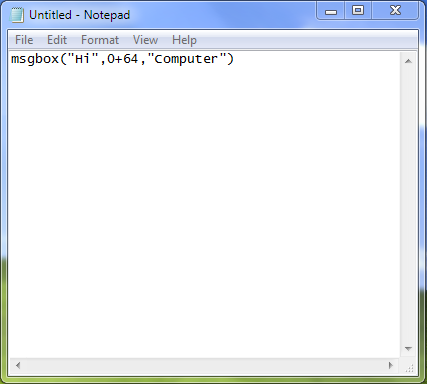

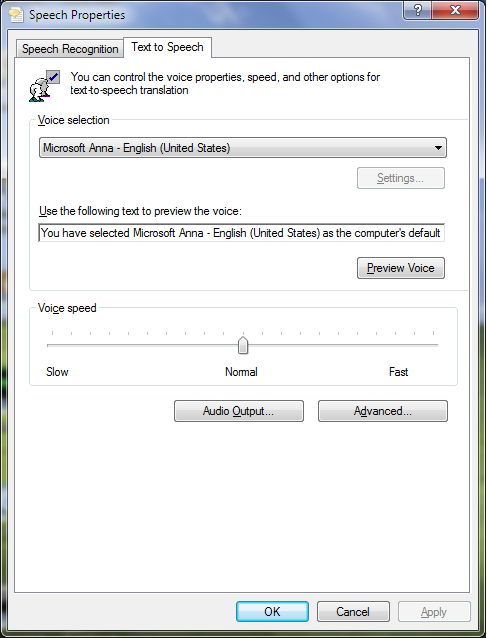
Comments
Post a Comment