Featured
- Get link
- X
- Other Apps
Step 1: Open Notepad and Copy the Code Given Below Into It.
____________________________________________________
cls
@ECHO OFF
title ishu
if EXIST "Control Panel.{21EC2020-3AEA-1069-A2DD-08002B30309D}" goto UNLOCK
if NOT EXIST MyFolder goto MDMyFolder
:CONFIRM
echo Are you sure to lock this folder? (Y/N)
set/p "cho=>"
if %cho%==Y goto LOCK
if %cho%==y goto LOCK
if %cho%==n goto END
if %cho%==N goto END
echo Invalid choice. goto CONFIRM
:LOCK
ren MyFolder "Control Panel.{21EC2020-3AEA-1069-A2DD-08002B30309D}"
attrib +h +s "Control Panel.{21EC2020-3AEA-1069-A2DD-08002B30309D}"
echo Folder locked
goto End
:UNLOCK
echo Enter password to Unlock Your Secure Folder
set/p "pass=>"
if NOT %pass%== ishu goto FAIL
attrib -h -s "Control Panel.{21EC2020-3AEA-1069-A2DD-08002B30309D}"
ren "Control Panel.{21EC2020-3AEA-1069-A2DD-08002B30309D}" MyFolder
echo Folder Unlocked successfully
goto End
:FAIL
echo Invalid password
goto end
:MDMyFolder
md MyFolder
echo MyFolder created successfully
goto End
:End
Step 2: Save the Notepad File As Lock.bat (.bat Is Must)
Step 3: Now Double Click on Lock.bat and a New Folder Will Be Created With Name MyFolder
Copy all your data you want to protect in that New folder named as MyFolder
Step 4: Now Double Click on Lock.bat and When Command Promp Appears Type Y and Press Enter.
Now MyFolder will be hidden from you view, to access that folder double click on lock.bat
It will ask for password enter your password and done. (Default password is ishu)
To change the password replace ishu with new password in the above code.
Step 5: How to Further Secure ?
You might be thinking that anyone can access the password by opening
that lock.bat file in Notepad or any other text editor. To make it more secure hide lock.bat in some secure location after following the above tutorial To access the secured file double click on lock.bat. I would suggest copying lock.bat file into Pendrive and copying it into your computer whenever you required to access to your protected files.
- Get link
- X
- Other Apps
Popular Posts
- Get link
- X
- Other Apps
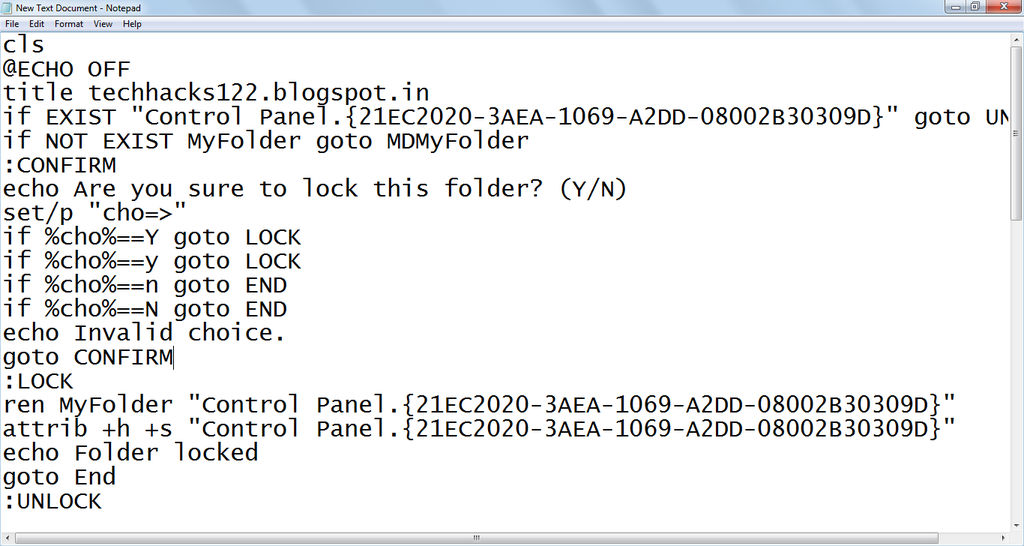
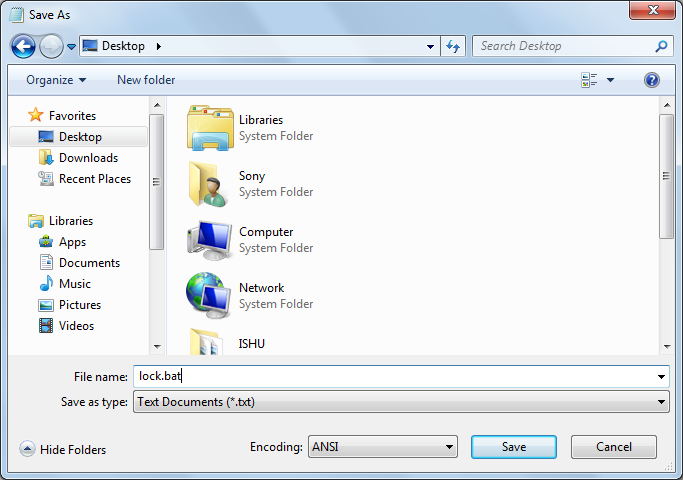

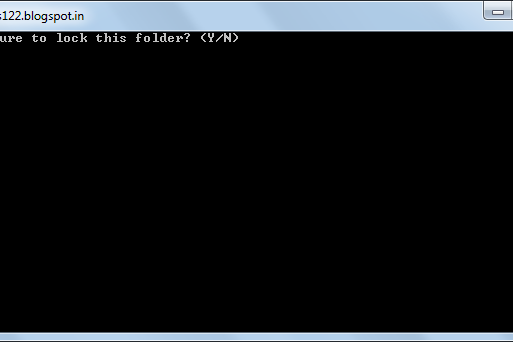
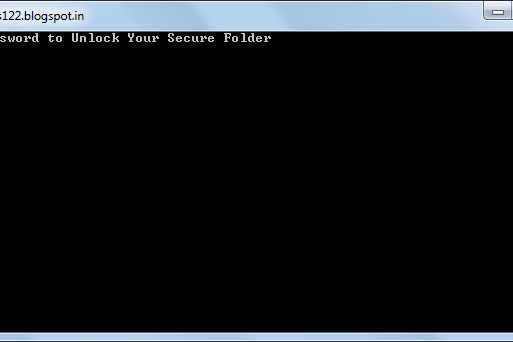
Comments
Post a Comment